Set Screen resolution on boot up
Set Screen resolution on boot up
I installed Porteus-v1.0-i486.iso on my usb drive.
I installed a save.dat container, but that doesnt store the screen resolution.
Is there any way to save the resolution?
I have 2 pc and neither is starts with the right resolution. Maybe its possible to create seperate Boot menu entries?
I installed a save.dat container, but that doesnt store the screen resolution.
Is there any way to save the resolution?
I have 2 pc and neither is starts with the right resolution. Maybe its possible to create seperate Boot menu entries?
Re: Set Screen resolution on boot up
Welcome!
If you are using Porteus as "Portable OS" and save all changes on a USB Drive. That is normal.
Porteus saves all changes (within screen resolution) of the current computer. If you change of computer, and run it on another computer with another screen resolutio, Porteus will the last resolution used (Resolution of PC A)
You can use the cheatcode "xconf", but by default, it is used.
Could you tell us what your boot entries ?? (e.g : "Graphic Mode KDE"??)
If you are using Porteus as "Portable OS" and save all changes on a USB Drive. That is normal.
Porteus saves all changes (within screen resolution) of the current computer. If you change of computer, and run it on another computer with another screen resolutio, Porteus will the last resolution used (Resolution of PC A)
You can use the cheatcode "xconf", but by default, it is used.
Could you tell us what your boot entries ?? (e.g : "Graphic Mode KDE"??)
NjVFQzY2Rg==
Re: Set Screen resolution on boot up
You just only remove cheatcode "xconf" from boot menuI installed a save.dat container, but that doesnt store the screen resolution.
Code: Select all
autoexec=telinit~4Re: Set Screen resolution on boot up
Code: Select all
LABEL xconf
MENU LABEL Graphics mode (KDE)
KERNEL /boot/vmlinuz
APPEND initrd=/boot/initrd.xz vga=791 autoexec=telinit~4;telinit~4 changes=/mnt/sdb1/0.dat
TEXT HELP
Run Porteus the best way we can.
Try to autoconfigure graphics
card and use the maximum
allowed resolution
ENDTEXT@Hamza:
i think u missunderstood me. The resolution isn t stored at all.
Like 1 said i have 2 pc.
the first starts everytime with a resolution of 800x600 but i want 1078x768. I have to adjust it everytime i start that pc.
The other is even worse.
It starts with a resolution of maybe 1700x... but the screen only capable of 1280x.... Until now i was nt able to adjust the right resolution for that second pc, because of the resolution isue i never recognize the desktop.
Last edited by Jabadu on 23 Jul 2011, 13:58, edited 1 time in total.
Re: Set Screen resolution on boot up
@ Jabadu
If you run porteus as 'freshmode' cheatcode screen resolution is normall ?
If run porteus with this boot menu all is good right ?
If you run porteus as 'freshmode' cheatcode screen resolution is normall ?
If run porteus with this boot menu all is good right ?
Code: Select all
LABEL xconf
MENU LABEL Graphics mode (KDE)
KERNEL /boot/vmlinuz
APPEND initrd=/boot/initrd.xz vga=791 autoexec=xconf;telinit~4
TEXT HELP
Run Porteus the best way we can.
Try to autoconfigure graphics
card and use the maximum
allowed resolution
ENDTEXTRe: Set Screen resolution on boot up
Try to reconfigure them with the new boot config, and let us know if it fails.
Normally, it will save the screen config in container /mnt/sdb1/0.dat
Good Luck!
Normally, it will save the screen config in container /mnt/sdb1/0.dat
Good Luck!
NjVFQzY2Rg==
Re: Set Screen resolution on boot up
No, always fresh does the same like starting with the save.dat. Its no diffrence. Like i said. My problem is that the automatic Monitor detection doesnt work properly with my computer. My Comp always starts with the wrong resolution.crashman wrote:@ Jabadu
If you run porteus as 'freshmode' cheatcode screen resolution is normall ?
If run porteus with this boot menu all is good right ?Code: Select all
LABEL xconf MENU LABEL Graphics mode (KDE) KERNEL /boot/vmlinuz APPEND initrd=/boot/initrd.xz vga=791 autoexec=xconf;telinit~4 TEXT HELP Run Porteus the best way we can. Try to autoconfigure graphics card and use the maximum allowed resolution ENDTEXT
Thats why i want to set it on boot up.
Aren t there any options via xrandr and the porteus.cfg? What else?
Re: Set Screen resolution on boot up
what are your graphics card nvidia ? ati ?
you can setting screen resolution in /etc/X11/xorg.conf file please put your xorg.conf.
maybe you need add this part:
Or if you use modern graphics card you need drivers.Here is for porteus 32bit http://porteus.org/distro-download/down ... 2-bit.html
you can setting screen resolution in /etc/X11/xorg.conf file please put your xorg.conf.
maybe you need add this part:
Code: Select all
Section "Screen"
Identifier "Screen0"
Device "Card0"
Monitor "Monitor0"
DefaultDepth 24
SubSection "Display"
Viewport 0 0
Depth 24
Modes "1024x768"
EndSubSection
EndSection- fanthom
- Moderator Team
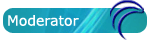
- Posts: 5667
- Joined: 28 Dec 2010, 02:42
- Distribution: Porteus Kiosk
- Location: Poland
- Contact:
Re: Set Screen resolution on boot up
hello Jabadu,
Seems that KMS fails on your PC. what's your GPU model? please post output of 'psinfo' script.
the easiest way would be to set proper resolution through krandrtray but it segfaults in Trinity (brokenman - another thing to look at):
i have used Porteus-v09 to generate sample config:
edit it with your preferred settings and save as /mnt/sdb1/porteus/rootcopy/home/guest/.kde/share/config/kcmrandrrc then reboot Porteus.
Hopefully it will work.
EDIT:\\
you can also try to edit /etc/X11/xorg.conf as advised by crashman and remove 'xconf' from 'autoexec=' cheatcode (should be "autoexec=telinit~4")
Cheers
Seems that KMS fails on your PC. what's your GPU model? please post output of 'psinfo' script.
the easiest way would be to set proper resolution through krandrtray but it segfaults in Trinity (brokenman - another thing to look at):
Code: Select all
krandrtray: symbol lookup error: /usr/lib/kde3/kcm_randr.so: undefined symbol: _ZN12RandRDisplayC2EvCode: Select all
[Display]
ApplyOnStartup=true
SyncTrayApp=true
[Screen0]
height=480
reflectX=false
reflectY=false
refresh=60
rotation=0
width=640Hopefully it will work.
EDIT:\\
you can also try to edit /etc/X11/xorg.conf as advised by crashman and remove 'xconf' from 'autoexec=' cheatcode (should be "autoexec=telinit~4")
Cheers
Please add [Solved] to your thread title if the solution was found.
- brokenman
- Site Admin

- Posts: 6105
- Joined: 27 Dec 2010, 03:50
- Distribution: Porteus v4 all desktops
- Location: Brazil
Re: Set Screen resolution on boot up
How can i reproduce the krandrtray crash? Seems to work for me.
How do i become super user?
Wear your underpants on the outside and put on a cape.
Wear your underpants on the outside and put on a cape.
- fanthom
- Moderator Team
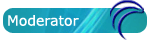
- Posts: 5667
- Joined: 28 Dec 2010, 02:42
- Distribution: Porteus Kiosk
- Location: Poland
- Contact:
Re: Set Screen resolution on boot up
sorry - i should mention that:
right mouse click on krandtray icon and choose "Configure Display".
right mouse click on krandtray icon and choose "Configure Display".
Please add [Solved] to your thread title if the solution was found.
- francois
- Contributor

- Posts: 6514
- Joined: 28 Dec 2010, 14:25
- Distribution: xfce plank porteus nemesis
- Location: Le printemps, le printemps, le printemps... ... l'hiver s'essoufle.
Re: Set Screen resolution on boot up
Once booted, what is the result of xrandr? What are your graphic card drivers according to lspci command^
Prendre son temps, profiter de celui qui passe.
Re: Set Screen resolution on boot up
Hmm sry, i dont make progress, perhaps you can explain some of your ideas more the newbie way.
I tried Crashmans solution and the system crashed . Sry just joking. But after i edited the xorg.conf the computer only started in textmode.
. Sry just joking. But after i edited the xorg.conf the computer only started in textmode.
I would like to test fanthom s suggestion now. But what do i need to do? Wich Config file do you mean i should edit. The folder /mnt/sdb1/porteus/rootcopy/home/guest/.kde/share/config/kcmrandrrc doesnt exist, neither does a config file in that folder?
francois, xrandr was just a word. I edited something (don t even remember what) with xrandr in suse linux some years ago, but dont know how to do in Porteus.
Perhaps you can make a suggestion wicht exact command i have to write in wich config file?
I tried Crashmans solution and the system crashed
I would like to test fanthom s suggestion now. But what do i need to do? Wich Config file do you mean i should edit. The folder /mnt/sdb1/porteus/rootcopy/home/guest/.kde/share/config/kcmrandrrc doesnt exist, neither does a config file in that folder?
francois, xrandr was just a word. I edited something (don t even remember what) with xrandr in suse linux some years ago, but dont know how to do in Porteus.
Perhaps you can make a suggestion wicht exact command i have to write in wich config file?
- francois
- Contributor

- Posts: 6514
- Joined: 28 Dec 2010, 14:25
- Distribution: xfce plank porteus nemesis
- Location: Le printemps, le printemps, le printemps... ... l'hiver s'essoufle.
Re: Set Screen resolution on boot up
1) If you are not able to get in graphic mode, at startup select the always fresh option. This will do for now.
2) I will not develop on fanthom or crashman propositions. However, what I will ask you will do as well.
3) Once in the graphic or X environment (that's what it is called under linux), click the extreme left icon of the control panel (the K menu). So kmenu > system > konsole
This way you will be in cli mode or command line interface. There you will be able to use commands and copy/paste the results so we could interpret them together. I give some example for each command. Naturally, each command has to be followed by the enter key.
Give us the results of xrandr:
Then give us the results of lspci:
Posted after 5 minutes 26 seconds:
lspci and xrandr are very powerfull commands. You will get to know them by heart.
Here is a well documented (he he) post on xrandr:
http://www.slax.org/forum.php?action=vi ... ostid37734
Posted after 2 days 8 hours 41 minute 27 seconds:
I hope I did not overkill this thread or new member.
2) I will not develop on fanthom or crashman propositions. However, what I will ask you will do as well.
3) Once in the graphic or X environment (that's what it is called under linux), click the extreme left icon of the control panel (the K menu). So kmenu > system > konsole
This way you will be in cli mode or command line interface. There you will be able to use commands and copy/paste the results so we could interpret them together. I give some example for each command. Naturally, each command has to be followed by the enter key.
Give us the results of xrandr:
Code: Select all
bash-4.1# xrandr
Screen 0: minimum 320 x 200, current 3286 x 1080, maximum 8192 x 8192
LVDS1 connected 1366x768+0+0 (normal left inverted right x axis y axis) 353mm x 198mm
1366x768 60.0*+
1024x768 60.0
800x600 60.3 56.2
640x480 59.9
VGA1 connected 1920x1080+1366+0 (normal left inverted right x axis y axis) 477mm x 268mm
1920x1080 60.0*+
1680x1050 60.0
1600x900 60.0
1280x1024 75.0 60.0
1280x960 60.0
1152x864 75.0
1280x720 60.0
1152x720 60.0
1024x768 75.1 60.0
832x624 74.6
800x600 75.0 60.3
640x480 75.0 60.0
720x400 70.1
HDMI1 disconnected (normal left inverted right x axis y axis)
DP1 disconnected (normal left inverted right x axis y axis)
DP2 disconnected (normal left inverted right x axis y axis)
bash-4.1#
Code: Select all
bash-4.1# lspci
\00:00.0 Host bridge: Intel Corporation Mobile 4 Series Chipset Memory Controller Hub (rev 07)
00:02.0 VGA compatible controller: Intel Corporation Mobile 4 Series Chipset Integrated Graphics Controller (rev 07)
00:02.1 Display controller: Intel Corporation Mobile 4 Series Chipset Integrated Graphics Controller (rev 07)
00:1a.0 USB Controller: Intel Corporation 82801I (ICH9 Family) USB UHCI Controller #4 (rev 03)
00:1a.1 USB Controller: Intel Corporation 82801I (ICH9 Family) USB UHCI Controller #5 (rev 03)
00:1a.7 USB Controller: Intel Corporation 82801I (ICH9 Family) USB2 EHCI Controller #2 (rev 03)
00:1b.0 Audio device: Intel Corporation 82801I (ICH9 Family) HD Audio Controller (rev 03)
00:1c.0 PCI bridge: Intel Corporation 82801I (ICH9 Family) PCI Express Port 1 (rev 03)
00:1c.3 PCI bridge: Intel Corporation 82801I (ICH9 Family) PCI Express Port 4 (rev 03)
00:1d.0 USB Controller: Intel Corporation 82801I (ICH9 Family) USB UHCI Controller #1 (rev 03)
00:1d.1 USB Controller: Intel Corporation 82801I (ICH9 Family) USB UHCI Controller #2 (rev 03)
00:1d.2 USB Controller: Intel Corporation 82801I (ICH9 Family) USB UHCI Controller #3 (rev 03)
00:1d.7 USB Controller: Intel Corporation 82801I (ICH9 Family) USB2 EHCI Controller #1 (rev 03)
00:1e.0 PCI bridge: Intel Corporation 82801 Mobile PCI Bridge (rev 93)
00:1f.0 ISA bridge: Intel Corporation ICH9M-E LPC Interface Controller (rev 03)
00:1f.2 SATA controller: Intel Corporation ICH9M/M-E SATA AHCI Controller (rev 03)
00:1f.3 SMBus: Intel Corporation 82801I (ICH9 Family) SMBus Controller (rev 03)
02:00.0 Ethernet controller: Realtek Semiconductor Co., Ltd. RTL8111/8168B PCI Express Gigabit Ethernet controller (rev 02)
03:00.0 Network controller: Intel Corporation WiFi Link 5100
bash-4.1#lspci and xrandr are very powerfull commands. You will get to know them by heart.
Here is a well documented (he he) post on xrandr:
http://www.slax.org/forum.php?action=vi ... ostid37734
Posted after 2 days 8 hours 41 minute 27 seconds:
I hope I did not overkill this thread or new member.
Prendre son temps, profiter de celui qui passe.
- brokenman
- Site Admin

- Posts: 6105
- Joined: 27 Dec 2010, 03:50
- Distribution: Porteus v4 all desktops
- Location: Brazil
Re: Set Screen resolution on boot up
During compile of new trinity i found the reason for krandrtray crashing for some people and not for others.
nVidia does not have XRandr 1.3+ support (and therefore cannot handle multiple monitors, etc.) this does not break Trinity. The appropriate configuration options only become available if the underlying hardware supports them. Looks like this will not change for the latest version either.
If you really want multiple monitors via XRandr with nVidia cards, try the nouveau drivers. Be aware that they do not support 3D well at all at this time however.
nVidia does not have XRandr 1.3+ support (and therefore cannot handle multiple monitors, etc.) this does not break Trinity. The appropriate configuration options only become available if the underlying hardware supports them. Looks like this will not change for the latest version either.
If you really want multiple monitors via XRandr with nVidia cards, try the nouveau drivers. Be aware that they do not support 3D well at all at this time however.
How do i become super user?
Wear your underpants on the outside and put on a cape.
Wear your underpants on the outside and put on a cape.






