Hi,
I have setup a test kiosk using porteus kiosk edition 3.12,but seem to have run into an issue with VNC remote.
VNC seems to be running in view mode even though I went through the wizard and specified interactive mode. (no mouse or keyboard input)
I checked the settings of my vnc viewer application (vnc viewer and tight vnc) and neither work, but I recall there being an issue in previous releases of porteus.
Note: I can ssh fine into the system.
Thank You
Ryan DCosta
VNC remote session. Mouse not working.
Forum rules
Porteus Kiosk section of the forum is unmaintained now. Its kept in a 'read only' mode for archival purposes.
Please use the kiosk contact page for directing your queries: https://porteus-kiosk.org/contact.html
Porteus Kiosk section of the forum is unmaintained now. Its kept in a 'read only' mode for archival purposes.
Please use the kiosk contact page for directing your queries: https://porteus-kiosk.org/contact.html
-
ryandcosta
- White ninja

- Posts: 5
- Joined: 16 Jun 2014, 15:19
- Distribution: 3.1 kiosk
- Location: Peterborough, Ontario
- fanthom
- Moderator Team
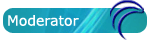
- Posts: 5667
- Joined: 28 Dec 2010, 02:42
- Distribution: Porteus Kiosk
- Location: Poland
- Contact:
Re: VNC remote session. Mouse not working.
it was a bug in the wizard.
it's fixed now so please run the kiosk again (fixed wizard will be downloaded automatically) and generate new ISO with 'interactive mode' enabled.
thanks a lot for reporting.
btw: moving this thread to the kiosk section of he forum.
it's fixed now so please run the kiosk again (fixed wizard will be downloaded automatically) and generate new ISO with 'interactive mode' enabled.
thanks a lot for reporting.
btw: moving this thread to the kiosk section of he forum.
Please add [Solved] to your thread title if the solution was found.
-
ryandcosta
- White ninja

- Posts: 5
- Joined: 16 Jun 2014, 15:19
- Distribution: 3.1 kiosk
- Location: Peterborough, Ontario
Re: [SOLVED] VNC remote session. Mouse not working.
Thank You.
Works great.
I guess the -viewonly had to be removed upon choice selection in the wizard.
I tried to change these settings in the autostart configuration located in the following directory
\etc\xdg\openbox
after ssh into the machine.
but being a linux newbie this is probably not the way to go about modifying the iso that the wizard created on the usb iso stick.
Works great.
I guess the -viewonly had to be removed upon choice selection in the wizard.
I tried to change these settings in the autostart configuration located in the following directory
\etc\xdg\openbox
after ssh into the machine.
but being a linux newbie this is probably not the way to go about modifying the iso that the wizard created on the usb iso stick.




