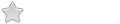Hi
I am using Porteus desktop edition.
I installed it to HDD using system setting - porteus installer.
my screen looks good in 1024 x 768.
But after each reboot, i have to manually set it back to 1024 x 768.
Can anyone help?
Cannot save Screen resolution.
- fanthom
- Moderator Team
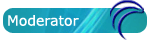
- Posts: 5667
- Joined: 28 Dec 2010, 02:42
- Distribution: Porteus Kiosk
- Location: Poland
- Contact:
Re: Cannot save Screen resolution.
hi bhreso,
please do as follows:
open terminal -> run 'xpsinfo' utility -> generate full report > upload it to pastebin.com and link here.
thanks
please do as follows:
open terminal -> run 'xpsinfo' utility -> generate full report > upload it to pastebin.com and link here.
thanks
Please add [Solved] to your thread title if the solution was found.
- francois
- Contributor

- Posts: 6514
- Joined: 28 Dec 2010, 14:25
- Distribution: xfce plank porteus nemesis
- Location: Le printemps, le printemps, le printemps... ... l'hiver s'essoufle.
Re: Cannot save Screen resolution.
Your are in very good hands with fanthom.
However, you could try the xrandr method. In cli mode use xrandr to build the appropriate script depending on your porteus version:
1) From xrandr you will get the possible screen size available and the name of your display. This is for my laptop:
2) Put this information into a file with .sh ending to get your script with the appropriate permissin (execute).
3) Install this file into the appropriate autostart folder. For kde /root/.kde4/Autostart/, for xfce you have to go thru the settings submenu with **.
However, you could try the xrandr method. In cli mode use xrandr to build the appropriate script depending on your porteus version:
1) From xrandr you will get the possible screen size available and the name of your display. This is for my laptop:
Code: Select all
root@porteus:~# xrandr
Screen 0: minimum 320 x 200, current 1366 x 768, maximum 32767 x 32767
LVDS1 connected primary 1366x768+0+0 (normal left inverted right x axis y axis) 0mm x 0mm
1366x768 60.2*+
1024x768 60.0
800x600 60.3 56.2
640x480 59.9
VGA1 disconnected (normal left inverted right x axis y axis)
HDMI1 disconnected (normal left inverted right x axis y axis)
DP1 disconnected (normal left inverted right x axis y axis)
root@porteus:~# xrandr --output LVDS1 --mode 800x600
root@porteus:~# xrandr --output LVDS1 --mode 1366x768
root@porteus:~#3) Install this file into the appropriate autostart folder. For kde /root/.kde4/Autostart/, for xfce you have to go thru the settings submenu with **.
Prendre son temps, profiter de celui qui passe.