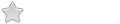http://forum.porteus.org/viewtopic.php?f=39&t=822
Those distributions use system-config-printer package to do so. In fact, with a little research one realizes that it is redhat-fedora that developped system-printer-config. I have tried to built it up from source with no success, there was as usual a problem of missing dependencies. As I came across a thread by Quax, I realised that he has proposed a bundle that has been fitted to work with slax 7 using the system-config-printer package. It was only available for the 32bit edition under the name of slax7-printpack_sp1.1:
http://old.slax.org/forum.php?action=vi ... int%20quax
Recently Quax worked with Tomas and they came out with system-config-printer bundle for both 32 bit and 64 bit editions:
http://old.slax.org/forum.php?action=vi ... ntID=84004
To work out system-config-printer needs the following packages for a total of 26 MB without CUPS which weights 2 MB:
-system-config-printer = system-config-printer-1.3.9-x86_64-1.txz
-bus-python = dbus-python-1.1.0-x86_64-1.txz
-foomatic-filters = foomatic-filters-4.0.12-x86_64-1.txz
-ghostscript = ghostscript-9.05-x86_64-3.txz
-notify-python = notify-python-0.1.1-x86_64-3.txz
-pycairo = pycairo-1.8.10-x86_64-2.txz
-pycups in pycairo= pycups-1.9.61-x86_64-1.txz
-pycurl = pycurl-7.19.0-x86_64-2.txz
-pygobject in pycairo= pygobject-2.28.6-x86_64-2.txz
-pygtk in pycairo = pygtk-2.24.0-x86_64-1.txz
-python in pycairo = python-2.7.3-x86_64-2.txz
-gutenprint = gutenprint-5.2.9-x86_64-1.txz
Other packages already In Porteus stock:
-cups = cups-1.5.4-x86_64-2.txz and/or pycups-1.9.61-x86_64-1.txz
-dlibglade = libglade-2.6.4-x86_64-4.txz
INSTALLATION OF SYSTEM-PRINTER-CONFIG
In the following links, the slax bundles or sb were transformed into xzm modules. This printer setup application worked directly on my porteus linux 2.0. You have to remove from the porteus /modules folder the gutenprint and ghostscript modules if you have installed them by the gutenprint-ghostscript method, as they are already included in the system-config-printer modules. Put all the downloaded modules (overall weight 28 MB) in a single folder named system-config-printer in the /porteus/modules folder, and reboot:
***64 bit***
Thru PPM: just ask for system-config-printer
***32 bit***
http://www.mediafire.com/?cqxjg4xdz2y7g
USE OF SYTEM-CONFIG-PRINTER (usb and network)
1)Once you have rebooted:
porteus menu > system > printing
will lead you to the system-config-printer gui.
2) in the menu select server > new
3) your printer should appear if it is usb connected, select it and follow the recommendations.
4) your printer is network, try the recommendation or if it does not work select the internet printing protocol (ipp) and provide the internet address of your printer. For example: ipp://192.168.1.7 or ipp://10.0.0.7. If the recommendation under ipp selection does not seem to make sense, select your specific printer model or its generic equivalent. You might have to assign a fix address to your printer under your router interface.
5) If you do not know what should be the ipp address for you network of the generic equivalent of you printer, just ask on the porteus forum stating according to the case, your modem or your printer manufacturer and model.
It is possible that your printer will not be in the data bank. If it is will be selected automatically or a generic printer equivalent will be proposed. If not just post on the forum for your specific model.
- In addition for the porteus v. 2.0 razor edition, you have to startup system-config-printer from cli mode to get a nice gui:
root@porteus:~# system-config-printer
I don't know yet how to have the command installed in the porteus menu of razor