Mouse pad option
- Ed_P
- Contributor

- Posts: 8961
- Joined: 06 Feb 2013, 22:12
- Distribution: Cinnamon 5.01 ISO
- Location: Western NY, USA
Mouse pad option
On my netbook I have an ELAN mouse pad and I have apparently big hands because the mouse moves around frequently when I type and brush against the pad. Thus when I'm watching the keyboard, rather than the screen, what I type ends up in the wrong places. On Windows I have the options of having the pointer hidden when I type. Is there a way to invoke that option on Porteus? When I use FF on Porteus my typing is a mess and I end up reverting to Windows to post.
- fanthom
- Moderator Team
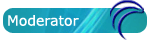
- Posts: 5667
- Joined: 28 Dec 2010, 02:42
- Distribution: Porteus Kiosk
- Location: Poland
- Contact:
Re: Mouse pad option
in KDE4 you should be able to do it through kde4 'system settings' -> touchpad (can't remember exac name - at work now).
in other DE's you can open terminal -> change to root -> run 'rmmod psmouse'/ 'modprobe psmouse' to re-enable it.
if you dont use touchpad at all then you could blacklist this module in /etc/modprobe.d folder (check other files from that dir for proper syntax)
in other DE's you can open terminal -> change to root -> run 'rmmod psmouse'/ 'modprobe psmouse' to re-enable it.
if you dont use touchpad at all then you could blacklist this module in /etc/modprobe.d folder (check other files from that dir for proper syntax)
Please add [Solved] to your thread title if the solution was found.
- brokenman
- Site Admin

- Posts: 6105
- Joined: 27 Dec 2010, 03:50
- Distribution: Porteus v4 all desktops
- Location: Brazil
Re: Mouse pad option
https://wiki.archlinux.org/index.php/To ... ile_Typing
This link gives some useful syndaemon and synclient options to disable touchpad while typing. It may involve starting the syndaemon with certain options.
This link gives some useful syndaemon and synclient options to disable touchpad while typing. It may involve starting the syndaemon with certain options.
How do i become super user?
Wear your underpants on the outside and put on a cape.
Wear your underpants on the outside and put on a cape.
- Ed_P
- Contributor

- Posts: 8961
- Joined: 06 Feb 2013, 22:12
- Distribution: Cinnamon 5.01 ISO
- Location: Western NY, USA
Re: Mouse pad option
fanthom wrote:in KDE4 you should be able to do it through kde4 'system settings' -> touchpad (can't remember exac name - at work now).
VERY nice. Is there an English version?brokenman wrote:https://wiki.archlinux.org/index.php/To ... ile_Typing.
What is "my" ~/.xinitrc?? And when do "I" run "my" windows manager?add the following line to your ~/.xinitrc before you run your window manager (if not using a login manager):
- Ed_P
- Contributor

- Posts: 8961
- Joined: 06 Feb 2013, 22:12
- Distribution: Cinnamon 5.01 ISO
- Location: Western NY, USA
Re: Mouse pad option
Things I think I have learned so far:
I think the Porteus windows manager is Razor rather than KDE4.
If I disable the psmouse I don't know how to switch between windows.
I think Linux has command scripts. Their file names end in .sh
Porteus doesn't have a /etc/X11/xorg.conf.d/50-synaptics.conf file.
There is a shortcut to an xinitrc file in the /etc/X11/xint folder. Not sure how that relates to "~/.xinitrc".
If I have to fix lines one more time due to mouse jumps I'm going to throw this system thru a window.
Does Porteus have any of these tools installed or plans to install one??
https://wiki.archlinux.org/index.php/To ... on_the_fly
Holy crap!! It appears that you do.
https://wiki.archlinux.org/index.php/To ... #Synclient
lets see o
Well what it can d
Apparently not much help.
- Ed_P
- Contributor

- Posts: 8961
- Joined: 06 Feb 2013, 22:12
- Distribution: Cinnamon 5.01 ISO
- Location: Western NY, USA
Re: Mouse pad option
Ok, how does one create a shortcut on the desktop to execute a script file on a USB drive? A cheatcode or a module to run at startup time would be ok also I think.
- brokenman
- Site Admin

- Posts: 6105
- Joined: 27 Dec 2010, 03:50
- Distribution: Porteus v4 all desktops
- Location: Brazil
Re: Mouse pad option
You can place a link (commonly called symlink) on your desktop by doing the following.
Open a console (also called terminal) and enter:
The first line makes sure the script is executable.
The second creates a link to the script that will be executed when clicking on the shortcut.
If you want to have this script run automagically at every start then put an entry in /etc/rc.d/rc.local
All lines in this file are run at boot. For example the following would run the script at /path/to/my/script.sh
The double >> makes sure that the line you echo is added to the bottom of the file. One single > will remove everything in the file and just put whatever you echo.
Here is what i suggest for having your touchpad detect when your palm touches it. Open a console and enter.
The first line sets palm detect for your touchpad. The second sets the area of detection. The larger the number the easier it is to move the mouse with your palm. The smaller the number, the smaller the contact area on the touchpad needs to be to move. If this works for you then enter them into your rc.local file.
Of course you will need to be saving changes for this to persist after a reboot so probably best to put this rc.local file into your rootcopy folder. After editing the file just copy it to the rootcopy folder.
The -a means copy with all properties intact. The --parents means to create the full path /etc/rc.d in the location if the folders do not exist. The /mnt/sdxY is the location of the porteus install. The rootcopy folder is copied to the real file system during boot. You can find the rootcopy folder by using another command.
Open a console (also called terminal) and enter:
Code: Select all
chmod +x /path/to/my/script.sh
ln -s /path/to/my/script.sh /home/guest/Desktop/Myshortcut.shThe second creates a link to the script that will be executed when clicking on the shortcut.
If you want to have this script run automagically at every start then put an entry in /etc/rc.d/rc.local
All lines in this file are run at boot. For example the following would run the script at /path/to/my/script.sh
Code: Select all
echo "sh /path/to/my/script.sh" >> /etc/rc.d/rc.localHere is what i suggest for having your touchpad detect when your palm touches it. Open a console and enter.
Code: Select all
synclient PalmDetect=1
synclient PalmMinWidth=4Code: Select all
echo "synclient PalmDetect=1" >> /etc/rc.d/rc.local
echo "synclient PalmMinWidth=4" >> /etc/rc.d/rc.localCode: Select all
cp -a --parents /etc/rc.d/rc.local /mnt/sdxY/porteus/rootcopyCode: Select all
grep -A1 "ata found in:" /var/log/porteus-livedbg|tail -n1How do i become super user?
Wear your underpants on the outside and put on a cape.
Wear your underpants on the outside and put on a cape.
- Ed_P
- Contributor

- Posts: 8961
- Joined: 06 Feb 2013, 22:12
- Distribution: Cinnamon 5.01 ISO
- Location: Western NY, USA
Re: Mouse pad option
Thank you for the detailed instructions brokenman. 
I did this part so far and have to reboot to see if it works.
I initially had the PalmDetect=1 plus the Edge parms and added your PalmMinWidth parm. The Edge values are WAGs based on readings I found but seem to help when I tried them earlier.
I did this part so far and have to reboot to see if it works.
Code: Select all
root@porteus:~# echo "sh /mnt/sdb1/Touchpad.sh" >> /etc/rc.d/rc.local
root@porteus:~# cat /etc/rc.d/rc.local
#!/bin/sh
#
# /etc/rc.d/rc.local: Local system initialization script.
#
# Put any local startup commands in here. Also, if you have
# anything that needs to be run at shutdown time you can
# make an /etc/rc.d/rc.local_shutdown script and put those
# commands in there.
sh /mnt/sdb1/Touchpad.sh
root@porteus:~# cat /mnt/sdb1/Touchpad.sh
synclient PalmDetect=1 PalmMinWidth=4
synclient RightEdge=5950 BottomEdge=5950
# https://stuffivelearned.org/doku.php?id=os:linux:general:synapticstouchtricks#digging_deeper_with_synclient
# http://guides.ianrenton.com/howto-linux-and-synaptics-touchpads-for-little-fingers/
# http://forum.porteus.org/viewtopic.php?f=81&t=1955&p=13313#p13313root@porteus:~#
- Ed_P
- Contributor

- Posts: 8961
- Joined: 06 Feb 2013, 22:12
- Distribution: Cinnamon 5.01 ISO
- Location: Western NY, USA
Re: Mouse pad option
Drat!! 
The changes didn't show up when I rebooted. Manually executing the script worked but not the autorun when booting.
dmesg doesn't show anything helpful, that I can see.
And the impact of the changes doesn't seem as helpful as I originally thought. Input still jumping around, following the pointer's position.
Ok what am I doing wrong?
http://img687.imageshack.us/img687/6524/bootscreene.png

Uploaded with ImageShack.us
The changes didn't show up when I rebooted. Manually executing the script worked but not the autorun when booting.
dmesg doesn't show anything helpful, that I can see.
Code: Select all
root@porteus:~# dmesg | tail
[ 15.536791] CR2: 0000000000000000
[ 15.539450] ---[ end trace 6f1c89f85a0c68e9 ]---
[ 18.234120] NET: Registered protocol family 10
[ 18.325213] atl1c 0000:06:00.0: irq 42 for MSI/MSI-X
[ 18.354784] IPv6: ADDRCONF(NETDEV_UP): eth0: link is not ready
[ 35.580641] ata1.00: configured for UDMA/100
[ 35.580658] ata1: EH complete
[ 39.805205] qxkb[2523]: segfault at 94 ip b6993f16 sp bfcdf340 error 4 in libX11.so.6.3.0[b690a000+132000]
[ 47.800126] input: failed to attach handler mousedev to device input13, error: -4
[ 47.800262] mousedev: PS/2 mouse device common for all mice
root@porteus:~#
Code: Select all
root@porteus:~# synclient
Parameter settings:
LeftEdge = 56
RightEdge = 5950
TopEdge = 34
BottomEdge = 5950
FingerLow = 1
FingerHigh = 1
FingerPress = 256
MaxTapTime = 180
MaxTapMove = 68
MaxDoubleTapTime = 180
SingleTapTimeout = 180
ClickTime = 100
FastTaps = 0
EmulateMidButtonTime = 75
EmulateTwoFingerMinZ = 282
EmulateTwoFingerMinW = 7
VertScrollDelta = 30
HorizScrollDelta = 30
VertEdgeScroll = 0
HorizEdgeScroll = 0
CornerCoasting = 0
VertTwoFingerScroll = 1
HorizTwoFingerScroll = 0
MinSpeed = 1
MaxSpeed = 1.75
AccelFactor = 0.129366
TrackstickSpeed = 40
EdgeMotionMinZ = 30
EdgeMotionMaxZ = 160
EdgeMotionMinSpeed = 1
EdgeMotionMaxSpeed = 123
EdgeMotionUseAlways = 0
TouchpadOff = 0
LockedDrags = 0
LockedDragTimeout = 5000
RTCornerButton = 0
RBCornerButton = 0
LTCornerButton = 0
LBCornerButton = 0
TapButton1 = 1
TapButton2 = 2
TapButton3 = 3
ClickFinger1 = 1
ClickFinger2 = 1
ClickFinger3 = 1
CircularScrolling = 0
CircScrollDelta = 0.1
CircScrollTrigger = 0
CircularPad = 0
PalmDetect = 1
PalmMinWidth = 4
PalmMinZ = 200
CoastingSpeed = 20
CoastingFriction = 50
PressureMotionMinZ = 30
PressureMotionMaxZ = 160
PressureMotionMinFactor = 1
PressureMotionMaxFactor = 1
GrabEventDevice = 1
TapAndDragGesture = 1
AreaLeftEdge = 0
AreaRightEdge = 0
AreaTopEdge = 0
AreaBottomEdge = 0
HorizHysteresis = 7
VertHysteresis = 7
ClickPad = 0
http://img687.imageshack.us/img687/6524/bootscreene.png

Uploaded with ImageShack.us
- brokenman
- Site Admin

- Posts: 6105
- Joined: 27 Dec 2010, 03:50
- Distribution: Porteus v4 all desktops
- Location: Brazil
Re: Mouse pad option
As per instructions above, put the synclient commands into rc.local file and then put rc.local into your rootcopy folder.
The following commands (as root) will copy the rc.local file into your rootcopy folder with any luck.
The following commands (as root) will copy the rc.local file into your rootcopy folder with any luck.
Code: Select all
base=$(grep -A1 "ata found in:" /var/log/porteus-livedbg|tail-n1|sed 's@//@/@g')
cp -a --parents /etc/rc.d/rc.local ${base}/rootcopyHow do i become super user?
Wear your underpants on the outside and put on a cape.
Wear your underpants on the outside and put on a cape.
- Ed_P
- Contributor

- Posts: 8961
- Joined: 06 Feb 2013, 22:12
- Distribution: Cinnamon 5.01 ISO
- Location: Western NY, USA
Re: Mouse pad option
What about these instructions which I did?brokenman wrote:As per instructions above, put the synclient commands into rc.local file and then put rc.local into your rootcopy folder.
brokenman wrote:If you want to have this script run automagically at every start then put an entry in /etc/rc.d/rc.local
All lines in this file are run at boot. For example the following would run the script at /path/to/my/script.shThe double >> makes sure that the line you echo is added to the bottom of the file. One single > will remove everything in the file and just put whatever you echo.Code: Select all
echo "sh /path/to/my/script.sh" >> /etc/rc.d/rc.local
- fanthom
- Moderator Team
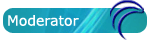
- Posts: 5667
- Joined: 28 Dec 2010, 02:42
- Distribution: Porteus Kiosk
- Location: Poland
- Contact:
Re: Mouse pad option
you have put your script in wrong directory as on the image i can see:What about these instructions which I did?
Code: Select all
sh: /mnt/sdb1/Touchpad.sh: no such file or directoryPlease add [Solved] to your thread title if the solution was found.
- Ed_P
- Contributor

- Posts: 8961
- Joined: 06 Feb 2013, 22:12
- Distribution: Cinnamon 5.01 ISO
- Location: Western NY, USA
Re: Mouse pad option
Not according to the 2nd image. That's what I don't understand.fanthom wrote:you have put your script in wrong directory as on the image i can see:What about these instructions which I did?Code: Select all
sh: /mnt/sdb1/Touchpad.sh: no such file or directory
I suspected as much and the file name looks ok with the single capital letter.btw: mind that capital letters matters in linux.
Thanks for looking at this.
- Ed_P
- Contributor

- Posts: 8961
- Joined: 06 Feb 2013, 22:12
- Distribution: Cinnamon 5.01 ISO
- Location: Western NY, USA
Re: Mouse pad option
Hello??
Problem still exists, booting says file not found.

Uploaded with ImageShack.us
But
the file is there.
I changed the capital T to a lower case t, it didn't help. I changed the command "sh /mnt/sdb1/touchpad.sh" to "sh /dev/sdb1/touchpad.sh", it didn't help. I haven't done the synclients commands directly in rc.local because that doesn't address the .sh problem, it merely sidesteps it.
So, why doesn't the rc.local function work?
Problem still exists, booting says file not found.

Uploaded with ImageShack.us
But
Code: Select all
root@porteus:~# cat /etc/rc.d/rc.local
#!/bin/sh
#
# /etc/rc.d/rc.local: Local system initialization script.
#
# Put any local startup commands in here. Also, if you have
# anything that needs to be run at shutdown time you can
# make an /etc/rc.d/rc.local_shutdown script and put those
# commands in there.
sh /mnt/sdb1/touchpad.sh
root@porteus:~# ls /mnt/sdb1/touchpad.sh
/mnt/sdb1/touchpad.sh*
root@porteus:~# I changed the capital T to a lower case t, it didn't help. I changed the command "sh /mnt/sdb1/touchpad.sh" to "sh /dev/sdb1/touchpad.sh", it didn't help. I haven't done the synclients commands directly in rc.local because that doesn't address the .sh problem, it merely sidesteps it.
So, why doesn't the rc.local function work?
- fanthom
- Moderator Team
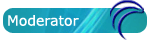
- Posts: 5667
- Joined: 28 Dec 2010, 02:42
- Distribution: Porteus Kiosk
- Location: Poland
- Contact:
Re: Mouse pad option
from the attached picture i see that udev reaches a timeout on sda (which is odd and i dont know why it happens) so maybe sdb is not ready when rc.local tries to launch a script from it.
you are booting from ISO image so please put your script into /mnt/sdb1/scripts/bin folder and boot with 'rootcopy=/mnt/sdb1/scripts' cheatcode so it will be coped directly to aufs.
your custom rc.local should contain following command:
should be ok now.
you are booting from ISO image so please put your script into /mnt/sdb1/scripts/bin folder and boot with 'rootcopy=/mnt/sdb1/scripts' cheatcode so it will be coped directly to aufs.
your custom rc.local should contain following command:
Code: Select all
sh /bin/touchpad.shPlease add [Solved] to your thread title if the solution was found.




