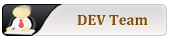I also save copies of all the.xzm modules that I have downloaded or created, into a Data folder on another drive/s. NOTE: Starting today, I also save a copy of the Boot folder of my main Porteus drive's fat32 partition, in that same Data folder...more on that in a moment.
On the General chat forum's Canon imageCLASS MF3010 VP [SOLVED] post I was all over the place, trying to respond quickly to advice, tips, and possible solutions. I had made a mess of a couple test USB's 'n needed to create other test USB's quickly; however, re-editing that sda1/boot/syslinux.cfg file 'n probably the porteus.cfg (?)file also can take time. Heck, I have to go back 'n reread my notes on how to set it all back up again.
Remember now, I am a Windows user with less than a year of Porteus Linux experience, so there are probably better ways of doing what I am writing about here. However, this worked twice for me:
1) I use a 32GB SanDisk. Create a 350MB fat32 partition & the rest is created as ext4.
2) Open a Porteus v5.0-x86_64.iso file. Copy the EFI folder to the 350MB fat32 partition, and copy the Porteus folder to the ext4 partition on that 32GB USB that was just created.
3) As noted above, I now save a copy of the Boot folder of my main Porteus drive in a separate Data folder wid my saved .xzm module copies. I then copy that Boot folder to the 350MB fat32 partition on the 32GB USB we are using here. That Boot folder can be copied from either the main Porteus drive or from the copy that was saved in that Data folder.
Shutdown. Switch to new 32GB Porteus test USB 'n boot up. I then take whatever saved .xzm modules I want to use, and copy them to the Porteus Modules folder on the new Porteus test USB's. Ready to try 'n keep up wid Blaze 'n beny again!
NOTE: I also tried to copy the Porteus folder of my main Porteus drive to the Porteus test USB's ext4 partition, but it didn't work...possibly because of a size difference, but I dunno.