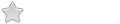get this working
get this working
Hi, I have tried many Linux variants and usually I just put the iso on a usb drive via my usb image writer and it auto loads to use or install this doesn't happen with porteus I just want to try it and ideas how the instructions I have seen either don't work or not relevant I use many linux variants with no problems how do I get this to run???
- Ed_P
- Contributor

- Posts: 8360
- Joined: 06 Feb 2013, 22:12
- Distribution: Cinnamon 5.01 ISO
- Location: Western NY, USA
get this working
Hello john30. Within the ISO is a file named USB_INSTALLATION.txt. Follow the instructions written in it. Fairly simple and straight forward. Copy files, run a program.
If you multi-boot using grub2 you can try this approach:
It's the approach I use to test Porteus ISOs.
If you check the chat area you will see a link to a u-tube video that Blaze posted that will show you how to install the ISO.
Lots of options.
If you multi-boot using grub2 you can try this approach:
Code: Select all
menuentry " Porteus 4.0 ISO - AF" --class slackware --class icon-porteus {
set iso=/ISOs/Porteus-CINNAMON-v4.0-x86_64.iso ### Adjust to fit your ISO name and folder ###
set boot_parms="volume=33 reboot=cold "
search -f $iso --set=root
loopback loop $iso
linux (loop)/boot/syslinux/vmlinuz from=$iso $boot_parms
initrd (loop)/boot/syslinux/initrd.xz
}If you check the chat area you will see a link to a u-tube video that Blaze posted that will show you how to install the ISO.
Lots of options.
Ed