I tried other ISOs just in case (tuxedo, mint xfce) that it isn't my PCs problem, but I can't get the ISO to boot. I tried both the fedora media writer and also the one linux mint uses, I tried two usb keys and neither of them work.. I keep thinking I am doing something wrong, I checked the install instructions and initially did the script one but it didn't boot so i put the iso there using a flasher with intent to use the installer to then install it on another USB key, but to no avail. I tried disabling all the security thingamajigs in my bios settings (in the boot and security options) but none of that helped. I am using HP Elitebook 850 G4. Is porteus more picky when it comes to booting? Cuz I don't know what else could be the problem and I never had troubles with booting other linux ISOs in the past..
Thanks for help,
I really like the concept of the distro, so I am eager to try it out!
Troubles with booting the ISO
Troubles with booting the ISO
Аfter these operations all data on USB drive will be lost !
1. Create partition table msdos and format USB stick to:
a. fat32 - if You want to use U/EFI boot.
b. fat32, exFAT, ext2 - for "BIOS" boot.
2. Extract all files from ISO (with some archiving app) into Flash Drive main directory.
For EFI (not secure) boot - You don't need further action.
For BIOS boot, folow instruction from USB_INSTALLATION.txt, more precisely:
Code: Select all
FOR BIOS SYSTEMS:
From Windows:
a) copy the contents of the ISO image to your drive
b) navigate to the \boot folder and launch the
'Porteus-installer-for-Windows.exe' script
c) verify you are installing to the correct drive and press 'Enter' to
complete the installation
From any Linux Distribution other than Porteus:
a) copy the contents of the ISO image to your drive
b) navigate to the /boot folder and launch the installer
'bash Porteus-installer-for-Linux.com'
c) verify you are installing to the correct drive and press 'Enter' to
complete the installationPorteus v5.01 KDE x86_64
Troubles with booting the ISO
I think HP Elitebook 850 G4 is already support uefi.I checked the install instructions and initially did the script one but it didn't boot so i put the iso there using a flasher with intent to use the installer to then install it on another USB key, but to no avail.
- Turn off secureboot
- Turn off windows "Fastboot"
-
Jₒuₖₛ NₑₜLₐₙdₑr
- Ronin
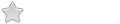
- Posts: 3
- Joined: 08 Apr 2025, 02:09
- Distribution: Porteus xfce 64bit to HDD
Troubles with booting the ISO
Try preparing the usb with the ventoy key maker.
then drop the iso into the key
boot porteus with grub2 version option.
then drop the iso into the key
boot porteus with grub2 version option.






