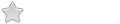I'm a real newbie to Linux and Porteus, so please excuse me in advance if any of my questions are in any way too stupid or unworthy of asking!
I've tried my best to search for answers to my question in this forum before posting, but unfortunately was unsuccesful
So, I was very happy to find out that by combining the copy2ram feature alongside persistence mode, Porteus(a super awesome distro by the way !!) will let me load and run everything on my ancient Dell Mini 10v's RAM while also letting me save to a USB drive any changes I make during a session run on RAM.
Thanks to this forum, I thought I've successfully implemented this by adding the cheat code "changes=/mnt/sdb1/porteus" next to "Append" under "copy2ram" in the "poretus.cfg" file. I can confirm that any changes I make during a run-on-RAM session successfully gets saved to my USB drive, and those saved changes successfully get loaded to RAM during the next boot.
HOWEVER, I've noticed that while working on my computer during a session on RAM, my USB drive keeps blinking every now and then! (for example, when opening firefox and browsing the web)
From what I've understood after studying forum posts, aren't all changes I make during a session run on RAM supposed to get saved on RAM first, and only get written to the USB drive after I click on "shut down"?
The fact that the USB drive keeps blinking in the middle of my session in copy2ram mode got me worried if (even though Porteus tells me its succesfully loaded everything to RAM) I'm actually just experiencing the same experience as running a live session from my USB (aka the regular Graphics mode).
So my newbie questions I'd be grateful for your help are the following:
1) Is it normal for the USB drive to be doing things while I'm using Porteus with copy2ram and persistence mode at the same time?
1-1) If so, is it because all changes I make during a session run on RAM (contrary to my understanding) get saved/written to the USB drive in real-time, instead of after clicking on shut down?
Or is it because my USB drive is carrying out some other neccessary task other than saving changes I make during my session?
1-2) If the USB drive acting this way is normal, then is there practically no difference between running from the USB drive(Graphics) or on RAM(copy2ram) in my case?
2) If the USB drive IS in fact supposed to stay idle until I ask Porteus to shut the computer down, and therefore I'm currently not enjoying a true copy2ram exprerience, then could anybody please tell me what I can do to make everything work properly?
Additional information in case it might help :
- The USB drive I'm using is 1GB in size, and about 800 MB is used by Porteus, Firefox and a few fonts.
- My computer(Dell Mini 10v) has 2GB of RAM, so I'm thinking that since roughly 1GB of RAM will be allocated to loading the USB, the other 1GB of RAM can be used for any activities like surfing the web using firefox without the need to use any swap memory. I've actually checked if the blinking of the USB drive is because swap memory, but it seemed to still be blinking when no swap memory's being used.
Thank you so so much for the help!