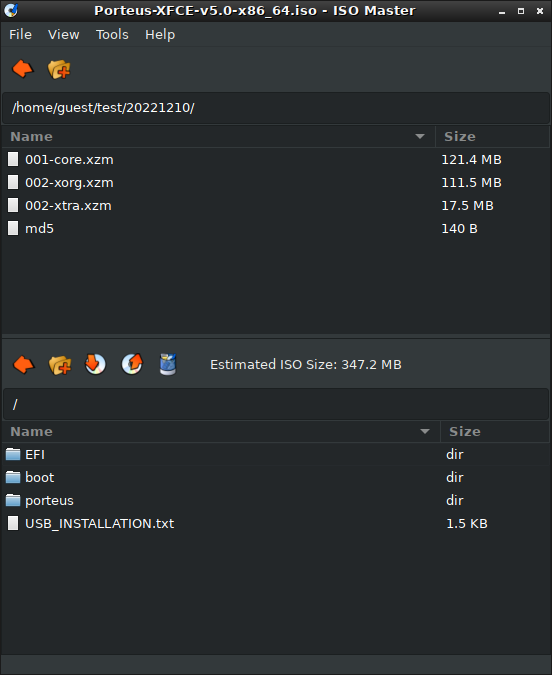PotatoHead wrote: ↑26 Jan 2024, 01:11
I would like to use Porteus with the XFCE desktop in RAM-only mode as a non-root user booted from a CD or DVD in UEFI mode with the following customizations:
Well, to start with a XFCE desktop I would find a convenient Porteus mirror:
http://porteus.org/porteus-mirrors.html and download the XFCE ISO in the /porteus/x86_64/Porteus-v5.01/ folder. Like the one is this mirror:
http://mirrors.dotsrc.org/porteus/x86_64/Porteus-v5.01/
I would then format a medium size USB drive as FAT32 and copy all the folders and files in the ISO to the drive and then run the appropriate Porteus-installer app on the USB drive's /boot folder. This will allow you to boot Porteus on BIOS and EFI machines.
Do note on EFI systems you will need to disable the system's Secure Boot option.
To add a browser to the USB system download one from the mirror's /porteus/x86_64/Porteus-v5.01/modules folder and copy it to the USB's /porteus/modules folder.
To ensure you have the most current system updates download from one of the mirrors' /porteus/x86_64/Porteus-v5.01/updates/core/202321228 folder the 001- and 2 002- files plus the 003-XFCE xzm files and copy them to the USB drive's /porteus/base folder replacing the files there.
At this point you have a bootable non-changable Porteus system and time to take a break, have something to drink and review the cheatcodes.txt file in the USB drive's /boot/docs folder. Do not make an ISO file of the USB drive just yet.

You can not save system changes on a FAT32 drive, Porteus doesn't support it. Some people create a 2nd partition on their Porteus drive and have changes written to it. I've never done that but it is a common approach. The approach I use is to create a Savefile on the USB drive. You do that with the Porteus menu's Administration's Porteus Savefile Manager app. My savefile is 512MB and is 48% full. If you think you will need a bigger one feel free to create a larger one. I don't save movies or music to my Porteus system. Once you create the savefile file, usually referred to as save.date, you need to add a cheatcode to the boot menu to reference the file and it's location, usually the /porteus/changes folder and then reboot to be able to save changes.
It's late for me and at this point I'm going to bed. Things to read in the cheatcodes.txt file should include changes=EXIT and UUID plus the things you want to do with the system.
 Added in 10 hours 17 minutes 6 seconds:
Added in 10 hours 17 minutes 6 seconds:
'mornin
PotatoHead.
So, have you created you save.dat file? If so at this point making a backup of the USB system would be a good idea.
As for these items"
PotatoHead wrote: ↑26 Jan 2024, 01:11
following customizations:
- changed root and guest passwords
- additional non-root user
- no auto-login on boot -> choose account and type pasword
- latest Firefox and Chrome (or Vivaldi) installed
- Firewall enabled and configured
- A graphical network manager to create and edit VPN connections
The 1st two you should be able to do. The 3rd one I can't help you with. The next one we've covered and the 2 are included with Porteus.
PotatoHead wrote: ↑26 Jan 2024, 01:11
so that I can boot into the exact same, custom version every time.
For this I suggest this approach for you. Once you've made your changes and have them saved in the save.dat file reboot and run this script:
Code: Select all
#!/bin/sh
Changes=/porteus/changes
Modules=/porteus/modules
Savedat=mychanges.dat
echo "Please wait, copying in progress."
cp $Changes/$Savedat $Modules/$Savedat.xzm
ls $Modules
echo "$Savedat copied"
sleep 8
exit
Save the script in your /home/guest/ folder. I named mine savedat2xzm.sh and make it to be executable by executing this command in a terminal window:
Code: Select all
chmod +X /home/guest/savedat2xzm.sh
And the final step with this approach is tweaking the Porteus boot menu, /boot/syslinux/porteus.cfg which I will get to later.