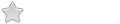Adjust brighness on laptop display?
-
stealthfreighter
- White ninja

- Posts: 18
- Joined: 12 May 2023, 19:46
- Distribution: Slackware, Porteus 5.0 LXDE
Adjust brighness on laptop display?
Hello
Is there any tool, which I may have not yet discovered in porteus, that would allow me to adjust the "laptop screen brightness" (technically the LCD backlight intensity) in LXDE?
I looked in the porteus setting center, and everything related in the preferences menu, and also right clicking on stuff on the task bar (panel applets/add...) but could not find anything relevant to screen brightness or power management.
My keyboard fn keys Brightness Up/Down don't work either but that is a secondary issue as I don't change brightness as much as some other folks do.
This link has given me some hope
https://livingthelinuxlifestyle.wordpre ... e-desktop/
but I can't find the XFCE Power Manager and the xrandr method works very suspiciously (it can go over 1.0, but when set to 0.1 the mouse cursor still looks "normal"? I have the feeling that it's modifying something like brightness, but not the backlight intensity)...
Then I found this solution https://unix.stackexchange.com/question ... brightness (I'm referring to the one involving /sys/class/backlight/) and it works. The problem is that I haev to be root in order to dump values into brightness so it's excluded to have a set of little scripts on my desktop by which to set the backlight to a few pre-defined values...
Any solution would be welcome
Cheers
Is there any tool, which I may have not yet discovered in porteus, that would allow me to adjust the "laptop screen brightness" (technically the LCD backlight intensity) in LXDE?
I looked in the porteus setting center, and everything related in the preferences menu, and also right clicking on stuff on the task bar (panel applets/add...) but could not find anything relevant to screen brightness or power management.
My keyboard fn keys Brightness Up/Down don't work either but that is a secondary issue as I don't change brightness as much as some other folks do.
This link has given me some hope
https://livingthelinuxlifestyle.wordpre ... e-desktop/
but I can't find the XFCE Power Manager and the xrandr method works very suspiciously (it can go over 1.0, but when set to 0.1 the mouse cursor still looks "normal"? I have the feeling that it's modifying something like brightness, but not the backlight intensity)...
Then I found this solution https://unix.stackexchange.com/question ... brightness (I'm referring to the one involving /sys/class/backlight/) and it works. The problem is that I haev to be root in order to dump values into brightness so it's excluded to have a set of little scripts on my desktop by which to set the backlight to a few pre-defined values...
Any solution would be welcome
Cheers
- francois
- Contributor

- Posts: 6514
- Joined: 28 Dec 2010, 14:25
- Distribution: xfce plank porteus nemesis
- Location: Le printemps, le printemps, le printemps... ... l'hiver s'essoufle.
Adjust brighness on laptop display?
https://linuxhint.com/display_brightness_commandline/
https://wiki.archlinux.org/title/backli ... ne_options
https://wiki.archlinux.org/title/backli ... ne_options
Prendre son temps, profiter de celui qui passe.
- ncmprhnsbl
- DEV Team
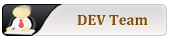
- Posts: 4290
- Joined: 20 Mar 2012, 03:42
- Distribution: v5.0-64bit
- Location: australia
- Contact:
Adjust brighness on laptop display?
you can try either: putting that command in a script and referencing it in /etc/rc.d/rc.local (as root)stealthfreighter wrote: ↑07 Jun 2023, 17:22Then I found this solution https://unix.stackexchange.com/question ... brightness (I'm referring to the one involving /sys/class/backlight/) and it works. The problem is that I haev to be root in order to dump values into brightness so it's excluded to have a set of little scripts on my desktop by which to set the backlight to a few pre-defined values...
or use the cheatcode: cliexec=/path/to/script in <your_boot_device>/boot/syslinux/porteus.cfg on the APPEND line of your chosen boot entry
or simply put the command in one of those places. (no sudo needed as they're run as root at that stage)
the cheatcode would look like: cliexec=cp~/sys/class/backlight/intel_backlight/max_brightness~/sys/class/backlight/intel_backlight/brightness (or whatever suits your hardware)
ie. with '~' replacing spaces
see <your_boot_device>/boot/docs/cheatcodes.txt > cliexec=
Forum Rules : https://forum.porteus.org/viewtopic.php?f=35&t=44
Adjust brighness on laptop display?
Please follow this thread and download the tool.
Simple brightness control tool.
This will change screen brightness using the hardware (xandr does it programatically) in laptop which help with battery backup.
Simple brightness control tool.
This will change screen brightness using the hardware (xandr does it programatically) in laptop which help with battery backup.
- francois
- Contributor

- Posts: 6514
- Joined: 28 Dec 2010, 14:25
- Distribution: xfce plank porteus nemesis
- Location: Le printemps, le printemps, le printemps... ... l'hiver s'essoufle.
Adjust brighness on laptop display?
On lxde, here is a simple solution using;
https://livingthelinuxlifestyle.wordpre ... e-desktop/
lxde menu > preferences > power management > general tab
Make sure that these two features are on:
handle display brightness key
system tray icon
Then from the system tray icon you will have a brightness dimmer.
https://livingthelinuxlifestyle.wordpre ... e-desktop/
lxde menu > preferences > power management > general tab
Make sure that these two features are on:
handle display brightness key
system tray icon
Then from the system tray icon you will have a brightness dimmer.
Prendre son temps, profiter de celui qui passe.
- ncmprhnsbl
- DEV Team
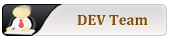
- Posts: 4290
- Joined: 20 Mar 2012, 03:42
- Distribution: v5.0-64bit
- Location: australia
- Contact:
Adjust brighness on laptop display?
as stated in the article, this uses xfce power manager which stealthfreighter points out in the first post, is not included in porteus lxde.
in fact they link to that very article.
Testuser's proposal looks good, for a gui solution.
Forum Rules : https://forum.porteus.org/viewtopic.php?f=35&t=44
-
stealthfreighter
- White ninja

- Posts: 18
- Joined: 12 May 2023, 19:46
- Distribution: Slackware, Porteus 5.0 LXDE
Adjust brighness on laptop display?
Thank you for your reply.
The first link you gave either gives the "incorrect" option (setting brightness via xrandr) or the xbacklight option which does not work with every (for example my) display adapter ("No outputs have backlight property"... while I can obviously change it using the second method in my original post...).
I will try the permission modifications via startup script mentioned in your second link and report back... might also be a useful porteus-wide modification as the backlight scripts written in the ACPI section of the same link are very easy to write and very convenient i.e. 4 or 5 scripts on the desktop for 4 or 5 brightness levels, if there is no need to enter root password every time...
I understand where you are coming from, but modifying the brightness (backlight luminosity) on a laptop display is not like modifying it on a stand-alone LCD monitor where you usually set it to the optimal value mentioned by the manufacturer and be done with it. On a laptop you usually have to modify the brightness (backlight luminosity) several times a day: if it's sunny or overcast, if it's night or day, if you have the lights in the room turned on or not...ncmprhnsbl wrote: ↑08 Jun 2023, 04:52you can try either: putting that command in a script and referencing it in /etc/rc.d/rc.local (as root)
I may try it but as xbacklight does not report correctly (see my reply to francois, above), and your tool uses it, it wouldn't have much sense.Testuser wrote: ↑08 Jun 2023, 17:04Please follow this thread and download the tool.
Simple brightness control tool.
This will change screen brightness using the hardware (xandr does it programatically) in laptop which help with battery backup.
I have an nvidia graphics card (it's an old one and it's standalone, not dual-graphics) that uses /sys/class/backlight/nv_backlight
Adjust brighness on laptop display?
To adjust the brightness on a laptop display, you can usually use dedicated function keys on your keyboard. Look for icons resembling a sun or a light bulb; typically, they are combined with the 'Fn' key. Pressing 'Fn' along with the corresponding brightness key will allow you to increase or decrease brightness levels. If function keys aren't available, check your system settings; on Windows, you can adjust brightness in the Power & sleep settings, while on Linux or macOS, it's often in the display settings. Proper screen brightness not only enhances visibility but also conserves battery life on laptops.
-
seed_clapper
- Black ninja

- Posts: 48
- Joined: 17 Oct 2022, 13:22
- Distribution: Porteus 5
Adjust brighness on laptop display?
Changing backlight brightness did not work on my laptop with porteus lxqt.
My solution was
add "acpi_backlight=native" to kernel boot parameters (/boot/syslinux/porteus.cfg)
this replaced "/sys/class/backlight/acpi_video0" with "/sys/class/backlight/intel_backlight"
and changing brightness in settings and by fn keys started to work
creating porteus/rootcopy/etc/X11/xorg.conf.d/20-intel.conf made xbacklight work in terminal
in order to make fn keys work in kde5 added "acpi_osi='Windows 2009'" to kernel boot parameters
PorteuX stable should be same but xf86-video-intel driver module is needed to be loaded at boot.
My solution was
add "acpi_backlight=native" to kernel boot parameters (/boot/syslinux/porteus.cfg)
this replaced "/sys/class/backlight/acpi_video0" with "/sys/class/backlight/intel_backlight"
and changing brightness in settings and by fn keys started to work
creating porteus/rootcopy/etc/X11/xorg.conf.d/20-intel.conf made xbacklight work in terminal
Code: Select all
Section "Device"
Identifier "Intel Graphics"
Driver "intel"
Option "Backlight" "intel_backlight"
EndSectionPorteuX stable should be same but xf86-video-intel driver module is needed to be loaded at boot.
Adjust brighness on laptop display?
Excellent Findings @seed_clapper