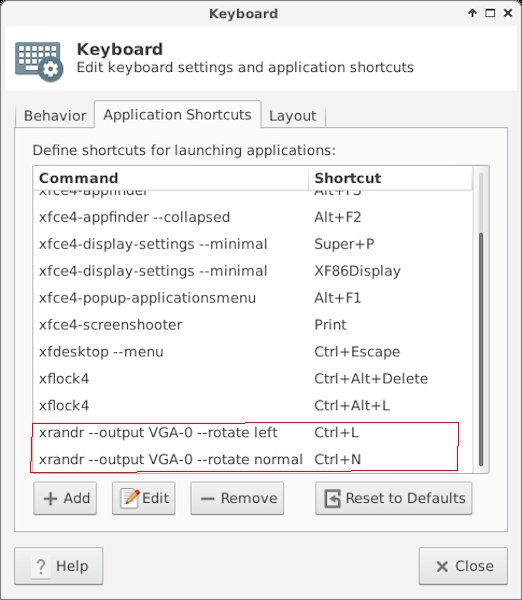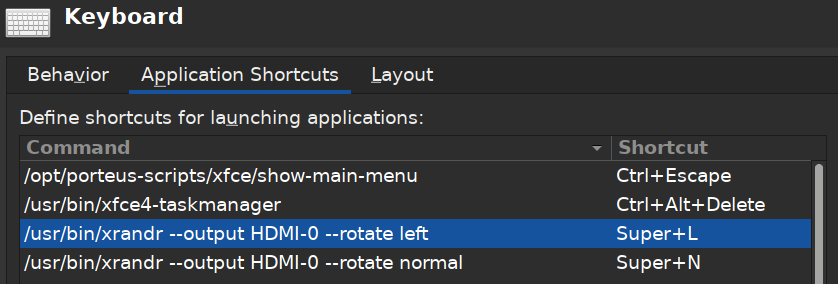The issue with using ^L and ^N is: some programs might also use these shortcuts.
Only one example: mousepad:

What would happen then? Would XFCE catch ^L and ^N and the program would not react?
Or would both the screen be turned and the program that also uses whatever ^L or ^N means to it and also do the ^N or ^L task?
Especially annoying when you
meant to only do the program ^L or ^N task and not turn the screen…
Another question:
xflock4 is also part of my XFCE 4.16 setup as "Super + L" but when I press that nothing is happening. Could it be that keyboard shortcuts are disabled as long as I have the Keyboard / Application Shortcuts tab open?
Added in 35 minutes 4 seconds:
About xflock4:
I looked into
Code: Select all
/usr/bin/xflock4: POSIX shell script, ASCII text executable
and it says there at the top of the code (disregarding the long comment at top since a comment is no code to be executed)
Code: Select all
# First test for the command set in the session's xfconf channel
LOCK_CMD=$(xfconf-query -c xfce4-session -p /general/LockCommand)
# Lock by xscreensaver or gnome-screensaver, if a respective daemon is running
for lock_cmd in \
"$LOCK_CMD" \
"xfce4-screensaver-command --lock" \
"xscreensaver-command -lock" \
"gnome-screensaver-command --lock"
do
if [ ! -z "$lock_cmd" ]; then
$lock_cmd >/dev/null 2>&1 && exit
fi
done
so I looked into these 3 programs:
Code: Select all
guest@porteus:~$ which xfce4-screensaver-command
which: no xfce4-screensaver-command in (/usr/local/bin:/usr/bin:/bin:/usr/games)
guest@porteus:~$ which xscreensaver-command
which: no xscreensaver-command in (/usr/local/bin:/usr/bin:/bin:/usr/games)
guest@porteus:~$ which gnome-screensaver-command
which: no gnome-screensaver-command in (/usr/local/bin:/usr/bin:/bin:/usr/games)
And the 1st code is also returning NIL:
Code: Select all
guest@porteus:~$ echo $(xfconf-query -c xfce4-session -p /general/LockCommand)
guest@porteus:~$
No wonder then that nothing is happening when pressing the associated keyboard shortcut.
 Added in 5 minutes 22 seconds:
Added in 5 minutes 22 seconds:
That means *devious face* I can erase all entries concerning xflock4 and re-use all previously assigned to xflock4 keyboard shortcuts for my monitor-rotating thingys.
 Added in 8 minutes 46 seconds:
Added in 8 minutes 46 seconds:
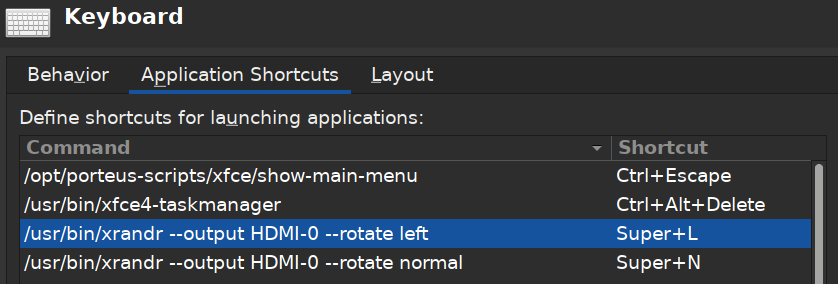


(SCNR)
Added in 14 minutes 55 seconds:
And if you not use changes recall to save /home/guest/.config/xfce4/xfconf/xfce-perchannel-xml/xfce4-keyboard-shortcuts.xml
e.g. to your $PORTDIR/rootcopy/ -> $PORTDIR/rootcopy/home/guest/.config/xfce4/xfconf/xfce-perchannel-xml/xfce4-keyboard-shortcuts.xml