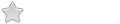Hi, I could use some help with understanding Porteus Kiosk if someone could help me that would be awesome. I'm new to this whole setup, I just for the life of me can not figure out where I can create/move folders that I want.
Here's the issue, I download the latest 5.5 ISO from the main page, mount it, extract the ISO. which only contains the folders boot, Docs, and xzm and the file make_iso.sh.
I tried creating a folder named temp in the root folder with all the other 3 folders. I create the manual ISO. put it on to a USB and boot into the wizard, I use the setup wizard and when I get to my homepage that
I want to setup, it's not able to find the file that I put in my created "temp" folder.
I've tried making a new module.xzm file and that doesn't do me any good either, I am unable to use it.
So after trying for a couple of weeks, I'm at a lost. IF someone could help me that would make my life so much easier. My question is, after the initial setup from the wizard the ISO just boots straight into Porteus Kiosk and I am unable to access any of the files in the root directory, containing folders and such to add custom files. Where would I go to find or access those folders? I have no way of finding out where they are located? Am I supposed to use a separate program to see the files?
Help with creating and moving files in Porteus Kiosk
Forum rules
Porteus Kiosk section of the forum is unmaintained now. Its kept in a 'read only' mode for archival purposes.
Please use the kiosk contact page for directing your queries: https://porteus-kiosk.org/contact.html
Porteus Kiosk section of the forum is unmaintained now. Its kept in a 'read only' mode for archival purposes.
Please use the kiosk contact page for directing your queries: https://porteus-kiosk.org/contact.html
- fanthom
- Moderator Team
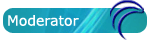
- Posts: 5667
- Joined: 28 Dec 2010, 02:42
- Distribution: Porteus Kiosk
- Location: Poland
- Contact:
Help with creating and moving files in Porteus Kiosk
Hello RAAonly,
Your custom files and folders MUST be placed inside the xzm modules.
You cannot add the to the random places in the ISO.
Please follow official documentation:
https://porteus-kiosk.org/kiosk-customization.html
Thanks
Your custom files and folders MUST be placed inside the xzm modules.
You cannot add the to the random places in the ISO.
Please follow official documentation:
https://porteus-kiosk.org/kiosk-customization.html
Thanks
Please add [Solved] to your thread title if the solution was found.
Help with creating and moving files in Porteus Kiosk
Hello fanthom,
So here's what I did, I unsquash the 003-settings.xzm and put my html files inside the /opt/ folder, I went to squash it again and made a ISO, burned it to a USB and when I go to boot from the USB it takes me to the GRUB terminal, every time and there's nothing I can do even when I try to issue commands, it doesn't matter if I make a new .xzm file or not it doesn't boot into the porteus kiosk wizard. Is there anything else I'm missing? If I don't add any new xzm files or modify the .xzm files already in the folders I can boot into the wizard just fine without issue.
long story short if I modify any .xzm files or make my own it does not want to boot into the wizard and I'm stuck at the GRUB terminal.
So here's what I did, I unsquash the 003-settings.xzm and put my html files inside the /opt/ folder, I went to squash it again and made a ISO, burned it to a USB and when I go to boot from the USB it takes me to the GRUB terminal, every time and there's nothing I can do even when I try to issue commands, it doesn't matter if I make a new .xzm file or not it doesn't boot into the porteus kiosk wizard. Is there anything else I'm missing? If I don't add any new xzm files or modify the .xzm files already in the folders I can boot into the wizard just fine without issue.
long story short if I modify any .xzm files or make my own it does not want to boot into the wizard and I'm stuck at the GRUB terminal.
- fanthom
- Moderator Team
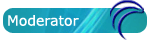
- Posts: 5667
- Joined: 28 Dec 2010, 02:42
- Distribution: Porteus Kiosk
- Location: Poland
- Contact:
Help with creating and moving files in Porteus Kiosk
Your operating system must be incompatible with our ISO creation tools.
Please use 'mkisofs' from the kiosk webpage:
https://porteus-kiosk.org/public/files/mkisofs
If that wont help then I have no solution for this problem.
Thanks
Please use 'mkisofs' from the kiosk webpage:
https://porteus-kiosk.org/public/files/mkisofs
If that wont help then I have no solution for this problem.
Thanks
Please add [Solved] to your thread title if the solution was found.