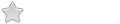I would like to add an ubuntu or linux mint in this media to be abble to install in the computers I recovered, or to try differents distributions from iso. and choose between linux mint iso and Porteus
I have learnt that it is possible to launch iso directly from GRUB2 by
Code: Select all
menuentry ".. linuxmint-21.2-xfce-64bit-iso" {
iso_path="/isos/linuxmint-21.2-xfce-64bit.iso"
export iso_path
search --set=root --file $iso_path
loopback loop $iso_path
echo "Lancement de l'iso en cours, veuillez patienter.."
root=(loop)
configfile /boot/grub/loopback.cfg
loopback --delete loop
}Cheers